LibreOffice Writer all Shortcut keys PDF
This article cover the following topics, Libreoffice writer all shortcut keys pdf, libreoffice writer shortcut keys pdf, libreoffice writer in hindi, libreoffice all shortcut keys pdf in hindi, libreoffice ccc notes pdf in English, libreoffice ccc notes pdf in hindi, libreoffice in hindi pdf download, libreoffice notes for ccc exam pdf,
Libreoffice notes in hindi pdf download, libreoffice pdf in hindi, libreoffice shortcut keys for ccc, libreoffice shortcut keys in hindi pdf download, libreoffice shortcut keys pdf download in hindi, libreoffice shortcut keys pdf in hindi, लिब्रे ऑफिस इन हिंदी pdf download, लिब्रे ऑफिस शॉर्टकट कुंजी pdf
 |
| LibreOffice Writer all Shortcut keys pdf |
लिब्रे ऑफिस इन हिंदी pdf for CCC Exam
Function Keys for LibreOffice Writer
F2: Formula Bar
Ctrl+F2: Insert Fields
F3 : Complete AutoText
Ctrl+F3: Edit AutoText
F4 : Open Data Source View
Shift+F4 : Select next frame
F5 : Navigator on/off
Ctrl+Shift+F5 : Navigator on, go to page number
नेविगेटर चालू, पेज नंबर पर जाएं
F7 : Spellcheck वर्तनी की जाँच
Ctrl+F7: Thesaurus
F8 : Extension mode
Ctrl+F8 : Field shadings on / off
फ़ील्ड शेडिंग चालू / बंद
Shift+F8 : Additional selection mode
अतिरिक्त चयन मोड
Ctrl+Shift+F8 : Block selection mode ब्लॉक चयन मोड
F9 : Update fields फ़ील्ड अपडेट करें
Ctrl+F9 : Show fields फ़ील्ड दिखाएं
Shift+F9 : Calculate Table
Ctrl+Shift+F9 : Update Input Fields and Input Lists
इनपुट फ़ील्ड और इनपुट सूचियाँ अपडेट करें
Ctrl+F10 : Nonprinting Characters on/off
Non-printing वर्ण चालू/बंद
F11 : Styles and Formatting window on/off
Style और Formatting विंडो चालू/बंद
Shift+F11 : Create Style
Ctrl+F11 : Sets focus to Apply Style box
स्टाइल बॉक्स लागू करने के लिए फ़ोकस सेट करता है
Ctrl+Shift+F11: Update Style
F12 : Numbering on
Ctrl+F12 : Insert or edit Table
Shift+F12 : Bullets on
Ctrl+Shift+F12 : Numbering / Bullets off
LibreOffice Writer all Shortcut Keys pdf
Ctrl+A : Select All
Ctrl+J : Justify
Ctrl+D : Double Underline
Ctrl+E : Centered
Ctrl+F : Find and Replace
Ctrl+Shift+P : Superscript
Ctrl+L : Align Left
Ctrl+R : Align Right
Ctrl+Shift+B : Subscript
Ctrl+Y : Redo last action
Ctrl+0 (zero) : Apply Default paragraph style
डिफ़ॉल्ट paragraph style लागू करें
Ctrl+1 : Apply Heading 1 paragraph style
Ctrl+2 : Apply Heading 2 paragraph style
Ctrl+3 : Apply Heading 3 paragraph style
Ctrl+5 : 1.5 Line Spacing
Ctrl+ Plus Key(+) : Calculates the selected text and copies the result to the clipboard.
Selected Text की गणना करता है और परिणाम को क्लिपबोर्ड पर कॉपी करता है।
Ctrl+Hyphen(-) : Custom hyphens; hyphenation set by you.
Ctrl+Shift+minus sign (-) : Non-breaking dash (is not used for hyphenation)
Ctrl+multiplication sign * (only on number pad) : Run macro field
Ctrl+Shift+Space : Non-breaking spaces. Non-breaking spaces are not used for hyphenation and are not expanded if the text is justified.
गैर-ब्रेकिंग रिक्त स्थान- गैर-ब्रेकिंग रिक्त स्थान का उपयोग हाइफ़नेशन के लिए नहीं किया जाता है और यदि टेक्स्ट उचित है तो इसका विस्तार नहीं किया जाता है।
Shift+Enter : Line break without paragraph change
पैराग्राफ परिवर्तन के बिना लाइन ब्रेक
Ctrl+Enter : Manual page break
Ctrl+Shift+Enter : Column break in multicolumnar texts
बहुस्तंभीय टेक्स्ट में स्तंभ विराम
Alt+Enter : Inserting a new paragraph without numbering
नंबरिंग के बिना एक नया पैराग्राफ सम्मिलित करना
Alt+Enter : Inserting a new paragraph directly before or after a section or a table.
किसी अनुभाग या Table के ठीक पहले या बाद में एक नया पैराग्राफ सम्मिलित करना।
Arrow Left : Move cursor to left
Shift+Arrow Left : Move cursor with selection to the left
चयन के साथ कर्सर को बाईं ओर ले जाएं
Ctrl+Arrow Left : Go to beginning of word
शब्द की शुरुआत में जाएं
Ctrl+Shift+Arrow Left : Selecting to the left word by word
शब्द द्वारा बाएं शब्द का चयन
Arrow Right : Move cursor to right
Shift+Arrow Right : Move cursor with selection to the right
चयन के साथ कर्सर को दाईं ओर ले जाएं
Ctrl+Arrow Right : Go to start of next word
Ctrl+Shift+Arrow Right : Selecting to the right word by word
शब्द द्वारा सही शब्द का चयन
Arrow Up : Move cursor up one line
कर्सर को एक लाइन ऊपर ले जाएँ
Shift+Arrow Up : Selecting lines in an upwards direction
ऊपर की दिशा में लाइनों का चयन
Ctrl+Arrow Up : Move cursor to beginning of the previous paragraph
कर्सर को पिछले पैराग्राफ़ की शुरुआत में ले जाएँ
Shift+Ctrl+Arrow Up : Select to beginning of paragraph. Next keystroke extends selection to beginning of previous paragraph
पैराग्राफ की शुरुआत के लिए चयन करें। अगला कीस्ट्रोक चयन को पिछले पैराग्राफ की शुरुआत तक बढ़ाता है
Arrow Down : Move cursor down one line
कर्सर को एक लाइन नीचे ले जाएँ
Shift+Arrow Down : Selecting lines in a downward direction
नीचे की दिशा में लाइनों का चयन
Ctrl+Arrow Down : Move cursor to beginning of next paragraph.
कर्सर को अगले अनुच्छेद की शुरुआत में ले जाएँ।
Shift+Ctrl+Arrow Down : Select to end of paragraph. Next keystroke extends selection to end of next paragraph
पैराग्राफ के अंत तक चुनें। अगला कीस्ट्रोक चयन को अगले पैराग्राफ के अंत तक बढ़ाता है
Home : Go to beginning of line
लाइन की शुरुआत में जाएं
Shift+Home : Go and select to the beginning of a line
जाओ और एक पंक्ति की शुरुआत का चयन करें
End : Go to end of line पंक्ति के अंत में जाएं
Shift+End : Go and select to end of line
जाओ और पंक्ति के अंत का चयन करें
Ctrl+Home : Go to start of document दस्तावेज़ की शुरुआत में जाएं
Ctrl+Shift+Home : Go and select text to start of document
जाओ और दस्तावेज़ शुरू करने के लिए पाठ का चयन करें
Ctrl+End : Go to end of document दस्तावेज़ के अंत में जाएं
Ctrl+Shift+End : Go and select text to end of document
जाओ और दस्तावेज़ के अंत में पाठ का चयन करें
Ctrl+PageUp : Switch cursor between text and header
टेक्स्ट और हेडर के बीच कर्सर स्विच करें
Ctrl+PageDown : Switch cursor between text and footer
टेक्स्ट और Footer के बीच कर्सर स्विच करें
Insert : Insert mode on/off
PageUp : Screen page up
Shift+PageUp : Move up screen page with selection
चयन के साथ स्क्रीन पेज ऊपर ले जाएं
PageDown : Move down screen page
Shift+PageDown : Move down screen page with selection
चयन के साथ स्क्रीन पेज को नीचे ले जाएं
Ctrl+Del : Delete text to end of word
शब्द के अंत तक टेक्स्ट हटाएं
Ctrl+Backspace : Delete text to beginning of word
शब्द की शुरुआत में टेक्स्ट हटाएं
In a list: delete an empty paragraph in front of the current paragraph
वर्तमान पैराग्राफ के सामने एक खाली पैराग्राफ हटाएं
Ctrl+Shift+Del : Delete text to end of sentence
वाक्य के अंत तक टेक्स्ट हटाएं
Ctrl+Shift+Backspace : Delete text to beginning of sentence
वाक्य की शुरुआत में टेक्स्ट हटाएं
Ctrl+Tab : Next suggestion with Automatic Word Completion
स्वचालित शब्द पूर्णता के साथ अगला सुझाव
Ctrl+Shift+Tab : Use previous suggestion with Automatic Word Completion
स्वचालित शब्द पूर्णता के साथ पिछले सुझाव का प्रयोग करें
Ctrl+ double-click or Ctrl+Shift+F10 : Use this combination to quickly dock or undock the Navigator, Styles and Formatting window, or other windows
नेविगेटर, styles और formatting विंडो, या अन्य विंडो को तुरंत डॉक या अनडॉक करने के लिए इस संयोजन का उपयोग करें
Shortcut Keys for Paragraphs and Heading Levels
Ctrl+Alt+Up Arrow : Move the active paragraph or selected paragraphs up one paragraph.
सक्रिय पैराग्राफ या चयनित पैराग्राफ को एक पैराग्राफ में ऊपर ले जाएँ।
Ctrl+Alt+Down Arrow : Move the active paragraph or selected paragraphs down one paragraph.
सक्रिय पैराग्राफ या चयनित पैराग्राफ को एक पैराग्राफ में नीचे ले जाएँ।
Tab : The heading in format "Heading X" (X = 1-9) is moved down one level in the outline.
"शीर्षक X" (X = 1-9) प्रारूप में शीर्षक को आउटलाइन में एक स्तर नीचे ले जाया जाता है।
Shift+Tab : The heading in format "Heading X" (X = 2-10) is moved up one level in the outline.
"शीर्षक X" (X = 2-10) प्रारूप में शीर्षक को आउटलाइन में एक स्तर ऊपर ले जाया जाता है।
Ctrl+Tab : At the start of a heading: Inserts a tab stop. Depending on the Window Manager in use, Alt+Tab may be used instead.
To change the heading level with the keyboard, first position the cursor in front of the heading.
शीर्षक के प्रारंभ में: एक टैब स्टॉप सम्मिलित करता है। उपयोग में विंडो प्रबंधक के आधार पर, इसके बजाय Alt+Tab का उपयोग किया जा सकता है।
कीबोर्ड से हैडिंग लेवल बदलने के लिए सबसे पहले कर्सर को हेडिंग के सामने रखें।
LibreOffice Writer Shortcut Keys for Tables
Ctrl+A : If the active cell is empty: selects the whole table. Otherwise: selects the contents of the active cell. Pressing again selects the entire table.
यदि सक्रिय सेल खाली है: संपूर्ण तालिका का चयन करता है। अन्यथा: सक्रिय सेल की सामग्री का चयन करता है। फिर से दबाने से पूरी टेबल चुनी जाती है।
Ctrl+Home : If the active cell is empty: goes to the beginning of the table. Otherwise: first press goes to beginning of the active cell, second press goes to beginning of the current table, third press goes to beginning of document.
यदि सक्रिय सेल खाली है: तालिका की शुरुआत में जाता है। अन्यथा: पहला प्रेस सक्रिय सेल की शुरुआत में जाता है, दूसरा प्रेस वर्तमान तालिका की शुरुआत में जाता है, तीसरा प्रेस दस्तावेज़ की शुरुआत में जाता है।
Ctrl+End : If the active cell is empty: goes to the end of the table. Otherwise: first press goes to the end of the active cell, second press goes to the end of the current table, third press goes to the end of the document.
यदि सक्रिय सेल खाली है: तालिका के अंत में जाता है। अन्यथा: पहला प्रेस सक्रिय सेल के अंत में जाता है, दूसरा प्रेस वर्तमान तालिका के अंत में जाता है, तीसरा प्रेस दस्तावेज़ के अंत में जाता है।
Ctrl+Tab : Inserts a tab stop (only in tables). Depending on the Window Manager in use, Alt+Tab may be used instead.
एक टैब स्टॉप सम्मिलित करता है (केवल तालिकाओं में)। उपयोग में विंडो प्रबंधक के आधार पर, इसके बजाय Alt+Tab का उपयोग किया जा सकता है।
Alt+Arrow Keys : Increases/decreases the size of the column/row on the right/bottom cell edge
दाएँ/नीचे सेल किनारे पर कॉलम/पंक्ति के आकार को बढ़ाता/घटता है
Alt+Shift+Arrow Keys : Increase/decrease the size of the column/row on the left/top cell edge
बाएँ/शीर्ष सेल किनारे पर स्तंभ/पंक्ति के आकार को बढ़ाएँ/घटाएँ
Alt+Ctrl+Arrow Keys : Like Alt, but only the active cell is modified
Alt की तरह, लेकिन केवल सक्रिय सेल को संशोधित किया जाता है
Ctrl+Alt+Shift+Arrow Keys : Like Alt, but only the active cell is modified
Alt की तरह, लेकिन केवल सक्रिय सेल को संशोधित किया जाता है
Alt+Insert : 3 seconds in Insert mode, Arrow Key inserts row/column, Ctrl+Arrow Key inserts cell
इंसर्ट मोड में 3 सेकंड, एरो की इंसर्ट रो/कॉलम, Ctrl+एरो की इंसर्ट सेल
Alt+Del : 3 seconds in Delete mode, Arrow key deletes row/column, Ctrl+Arrow key merges cell with neighboring cell
डिलीट मोड में 3 सेकंड, एरो की से रो/कॉलम डिलीट होता है, Ctrl + एरो की से सेल को पड़ोसी सेल में मर्ज किया जाता है
Removes cell protection from all selected tables. If no table is selected, then cell protection is removed from all of the tables in the document.
सभी चयनित तालिकाओं से सेल सुरक्षा हटाता है। यदि कोई तालिका चयनित नहीं है, तो दस्तावेज़ में सभी तालिकाओं से सेल सुरक्षा हटा दी जाती है।
Shift+Ctrl+Del : If no whole cell is selected, the text from the cursor to the end of the current sentence is deleted. If the cursor is at the end of a cell, and no whole cell is selected, the contents of the next cell are deleted.
यदि कोई संपूर्ण सेल चयनित नहीं है, तो कर्सर से वर्तमान वाक्य के अंत तक का पाठ हटा दिया जाता है। यदि कर्सर सेल के अंत में है, और कोई भी संपूर्ण सेल नहीं चुना गया है, तो अगले सेल की सामग्री हटा दी जाती है।
Also Read: 👉 LibreOffice Shortcut Keys for CCC Exam
Shortcut Keys for Moving and Resizing Frames, Graphics and Objects
Esc : Cursor is inside a text frame and no text is selected: Escape selects the text frame.
कर्सर टेक्स्ट फ़्रेम के अंदर है और कोई टेक्स्ट नहीं चुना गया है: एस्केप टेक्स्ट फ़्रेम का चयन करता है।
Text frame is selected: Escape clears the cursor from the text frame.
टेक्स्ट फ़्रेम चयनित है: एस्केप टेक्स्ट फ़्रेम से कर्सर को साफ़ करता है।
F2 or Enter or any key that produces a character on screen : If a text frame is selected: positions the cursor to the end of the text in the text frame. If you press any key that produces a character on screen, and the document is in edit mode, the character is appended to the text.
यदि एक टेक्स्ट फ्रेम चुना जाता है: टेक्स्ट फ्रेम में टेक्स्ट के अंत में कर्सर को रखता है। यदि आप कोई ऐसी कुंजी दबाते हैं जो स्क्रीन पर एक वर्ण उत्पन्न करती है, और दस्तावेज़ संपादन मोड में है, तो वर्ण पाठ में जोड़ दिया जाता है।
Alt+Arrow Keys: Move object.
Alt+Ctrl+Arrow Keys : Resizes by moving lower right corner.
निचले दाएं कोने को घुमाकर आकार बदलता है।
Alt+Ctrl+Shift+Arrow Keys : Resizes by moving top left corner.
ऊपरी बाएँ कोने को घुमाकर आकार बदलता है।
Ctrl+Tab : Selects the anchor of an object (in Edit Points mode).
किसी ऑब्जेक्ट के एंकर का चयन करता है (अंक संपादित करें मोड में)।
Download PDF File: LibreOffice Writer Shortcut Keys PDF
Related Searches: Libreoffice writer all shortcut keys pdf, libreoffice writer shortcut keys pdf, libreoffice writer in hindi, libreoffice all shortcut keys pdf in hindi, libreoffice ccc notes pdf in English, libreoffice ccc notes pdf in hindi, libreoffice in hindi pdf, libreoffice notes for ccc exam pdf,
Libreoffice notes in hindi pdf download, libreoffice pdf in hindi, libreoffice shortcut keys for ccc, libreoffice shortcut keys in hindi pdf download, libreoffice shortcut keys pdf download in hindi, libreoffice shortcut keys pdf in hindi, लिब्रे ऑफिस इन हिंदी pdf download, लिब्रे ऑफिस शॉर्टकट कुंजी pdf



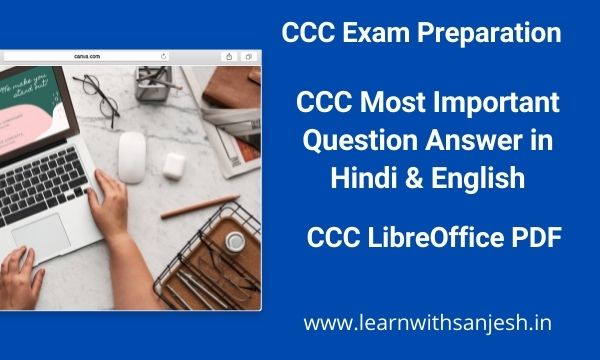


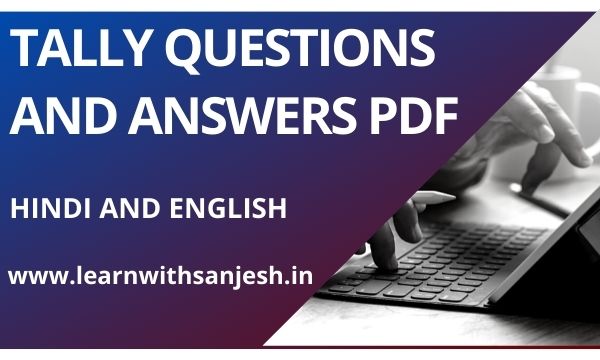





Please do not enter any spam link in the comment box