Libreoffice calc shortcut keys pdf in hindi
This article covered the following topics, libreoffice calc shortcut keys pdf in hindi, libreoffice calc tutorial pdf, libreoffice shortcut keys pdf download, लिब्रे ऑफिस इन हिंदी pdf, libreoffice ccc notes pdf in hindi, libreoffice calc in hindi, libreoffice ccc notes pdf in English, libreoffice notes in hindi pdf download,
लिब्रे ऑफिस इन हिंदी pdf download, libreoffice calc notes in hindi, libreoffice pdf download in hindi, लिब्रे ऑफिस शॉर्टकट कुंजी pdf, libreoffice notes for ccc exam pdf, libreoffice notes pdf in hindi, ccc libreoffice question answer in hindi pdf, ccc question answer in hindi pdf download, ccc questions and answers in hindi pdf
 |
| Libreoffice Calc shortcut keys pdf in Hindi |
Navigating in Spreadsheets
Ctrl+Home : Moves the cursor to the first cell in the sheet (A1).
कर्सर को शीट के पहले सेल में ले जाता है
Ctrl+End : Moves the cursor to the last cell on the sheet that contains data.
कर्सर को उस शीट पर अंतिम सेल में ले जाता है जिसमें डेटा होता है।
Home : Moves the cursor to the first cell of the current row.
कर्सर को वर्तमान पंक्ति के पहले सेल में ले जाता है।
End : Moves the cursor to the last cell of the current row.
कर्सर को वर्तमान पंक्ति के अंतिम सेल में ले जाता है।
Ctrl+Left Arrow : Moves the cursor to the left edge of the current data range. If the column to the left of the cell that contains the cursor is empty, the cursor moves to the next column to the left that contains data.
कर्सर को वर्तमान डेटा श्रेणी के बाएँ किनारे पर ले जाता है। यदि कर्सर वाले सेल के बाईं ओर का कॉलम खाली है, तो कर्सर अगले कॉलम में बाईं ओर चला जाता है जिसमें डेटा होता है।
Ctrl+Right Arrow : Moves the cursor to the right edge of the current data range. If the column to the right of the cell that contains the cursor is empty, the cursor moves to the next column to the right that contains data.
कर्सर को वर्तमान डेटा श्रेणी के दाहिने किनारे पर ले जाता है। यदि कर्सर वाले सेल के दाईं ओर का कॉलम खाली है, तो कर्सर अगले कॉलम में दाईं ओर चला जाता है जिसमें डेटा होता है।
Ctrl+Up Arrow : Moves the cursor to the top edge of the current data range. If the row above the cell that contains the cursor is empty, the cursor moves up to the next row that contains data.
कर्सर को वर्तमान डेटा श्रेणी के शीर्ष किनारे पर ले जाता है। यदि कर्सर वाले सेल के ऊपर की पंक्ति खाली है, तो कर्सर डेटा वाली अगली पंक्ति में चला जाता है।
Ctrl+Down Arrow : Moves the cursor to the bottom edge of the current data range. If the row below the cell that contains the cursor is empty, the cursor moves down to the next row that contains data.
कर्सर को वर्तमान डेटा श्रेणी के निचले किनारे पर ले जाता है। यदि कर्सर वाले सेल के नीचे की पंक्ति खाली है, तो कर्सर डेटा वाली अगली पंक्ति में नीचे चला जाता है।
Ctrl+Shift+Arrow : Selects all cells containing data from the current cell to the end of the continuous range of data cells, in the direction of the arrow pressed. If used to select rows and columns together, a rectangular cell range is selected.
दबाए गए तीर की दिशा में, डेटा सेल की निरंतर श्रेणी के अंत तक वर्तमान सेल से डेटा वाले सभी सेल का चयन करता है। यदि पंक्तियों और स्तंभों को एक साथ चुनने के लिए उपयोग किया जाता है, तो एक आयताकार सेल श्रेणी का चयन किया जाता है।
Ctrl+Page Up : Moves one sheet to the left.
एक शीट को बाईं ओर ले जाता है।
Ctrl+Page Down : Moves one sheet to the right.
एक शीट को दाईं ओर ले जाता है।
Alt + Page Up : Moves one screen to the left.
एक स्क्रीन को बाईं ओर ले जाता है।
Alt + Page Down : Moves one screen page to the right.
एक स्क्रीन पेज को दाईं ओर ले जाता है।
Shift+Ctrl+Page Up : Adds the previous sheet to the current selection of sheets. If all the sheets in a spreadsheet are selected, this shortcut key combination only selects the previous sheet. Makes the previous sheet the current sheet.
पिछली शीट को शीट के वर्तमान चयन में जोड़ता है। यदि किसी स्प्रैडशीट में सभी शीट चयनित हैं, तो यह शॉर्टकट कुंजी संयोजन केवल पिछली शीट का चयन करता है। पिछली शीट को वर्तमान शीट बनाता है।
Shift+Ctrl+Page Down : Adds the next sheet to the current selection of sheets. If all the sheets in a spreadsheet are selected, this shortcut key combination only selects the next sheet. Makes the next sheet the current sheet.
अगली शीट को शीट के वर्तमान चयन में जोड़ता है। यदि स्प्रैडशीट में सभी शीट चयनित हैं, तो यह शॉर्टकट कुंजी संयोजन केवल अगली शीट का चयन करता है। अगली शीट को वर्तमान शीट बनाता है।
Ctrl + * : where (*) is the multiplication sign on the numeric key pad
जहां (*) संख्यात्मक कुंजी पैड पर गुणन चिह्न है
Selects the data range that contains the cursor. A range is a contiguous cell range that contains data and is bounded by empty row and columns.
डेटा श्रेणी का चयन करता है जिसमें कर्सर होता है। एक श्रेणी एक सन्निहित सेल श्रेणी है जिसमें डेटा होता है और यह खाली पंक्ति और स्तंभों से घिरा होता है।
Ctrl + / : Where (/) is the division sign on the numeric key pad
जहां (/) संख्यात्मक कुंजी पैड पर विभाजन चिह्न है
Selects the matrix formula range that contains the cursor.
मैट्रिक्स सूत्र श्रेणी का चयन करता है जिसमें कर्सर होता है।
Ctrl+Plus key : Insert cells (as in menu Insert - Cells)
Cells सम्मिलित करें (जैसा कि मेनू में सम्मिलित है - Cells)
Ctrl+Minus key : Delete cells (as in menu Edit - Delete Cells)
सेल हटाएं (मेनू में संपादित करें - सेल हटाएं)
Enter (in a selected range) : Moves the cursor down one cell in a selected range. To specify the direction that the cursor moves, choose Tools - Options - LibreOffice Calc - General.
चयनित श्रेणी में कर्सर को एक सेल में नीचे ले जाता है। कर्सर की गति की दिशा निर्दिष्ट करने के लिए, टूल्स - विकल्प - लिब्रे ऑफिस कैल्क - जनरल चुनें।
Ctrl + ` (see note below this table) : Displays or hides the formulas instead of the values in all cells.
सभी कक्षों में मानों के बजाय सूत्रों को प्रदर्शित या छुपाता है।
Note: The (`) key is located next to the "1" key on most English keyboards.
अधिकांश अंग्रेज़ी कीबोर्ड पर (`) कुंजी "1" कुंजी के बगल में स्थित होती है।
Function Keys Used in Spreadsheets
Ctrl+F1: Displays the comment that is attached to the current cell
वह टिप्पणी प्रदर्शित करता है जो वर्तमान सेल से जुड़ी है
F2 : Switches to Edit mode and places the cursor at the end of the contents of the current cell. Press again to exit Edit mode.
संपादन मोड पर स्विच करता है और कर्सर को वर्तमान सेल की सामग्री के अंत में रखता है। संपादन मोड से बाहर निकलने के लिए फिर से दबाएं।
If the cursor is in an input box in a dialog that has a Minimize button, the dialog is hidden and the input box remains visible. Press F2 again to show the whole dialog.
यदि कर्सर एक संवाद बॉक्स में एक इनपुट बॉक्स में है जिसमें एक छोटा बटन है, तो संवाद छिपा हुआ है और इनपुट बॉक्स दिखाई देता है। संपूर्ण संवाद दिखाने के लिए फिर से F2 दबाएं।
Ctrl+F2 : Opens the Function Wizard.
फ़ंक्शन विज़ार्ड खोलता है।
Shift+Ctrl+F2 : Moves the cursor to the Input line where you can enter a formula for the current cell.
कर्सर को इनपुट लाइन पर ले जाता है जहां आप वर्तमान सेल के लिए एक सूत्र दर्ज कर सकते हैं।
Ctrl+F3 : Opens the Define Names dialog.
परिभाषित नाम संवाद खोलता है।
F4 : Shows or Hides the Database explorer.
डेटाबेस एक्सप्लोरर को दिखाता या छुपाता है।
Shift+F4 : Rearranges the relative or absolute references (for example, A1, $A$1, $A1, A$1) in the input field.
इनपुट क्षेत्र में सापेक्ष या निरपेक्ष संदर्भों (उदाहरण के लिए, A1, $A$1, $A1, A$1) को पुनर्व्यवस्थित करता है।
F5 : Shows or hides the Navigator.
नेविगेटर को दिखाता या छुपाता है।
Shift+F5 : Traces dependents.
आश्रितों का पता लगाता है।
Shift+F7 : Traces precedents.
मिसालों का पता लगाता है।
Shift+Ctrl+F5 : Moves the cursor from the Input line to the Sheet area box.
कर्सर को इनपुट लाइन से शीट एरिया बॉक्स में ले जाता है।
F7 : Checks spelling in the current sheet.
वर्तमान शीट में वर्तनी की जाँच करता है।
Ctrl+F7: Opens the Thesaurus if the current cell contains text.
यदि वर्तमान सेल में टेक्स्ट है, तो थिसॉरस को खोलता है।
F8 : Turns additional selection mode on or off. In this mode, you can use the arrow keys to extend the selection. You can also click in another cell to extend the selection.
अतिरिक्त चयन मोड को चालू या बंद करता है। इस मोड में, आप चयन का विस्तार करने के लिए तीर कुंजियों का उपयोग कर सकते हैं। चयन को बढ़ाने के लिए आप किसी अन्य सेल में भी क्लिक कर सकते हैं।
Ctrl+F8 : Highlights cells containing values.
मान वाले कक्षों को हाइलाइट करता है।
F9 : Recalculates changed formulas in the current sheet.
वर्तमान पत्रक में परिवर्तित सूत्रों का पुनर्गणना करता है।
Ctrl+Shift+F9 : Recalculates all formulas in all sheets.
सभी शीट में सभी फ़ार्मुलों की पुनर्गणना करता है।
Ctrl+F9 : Updates the selected chart.
चयनित चार्ट को अपडेट करता है।
F11 : Opens the Styles and Formatting window where you can apply a formatting style to the contents of the cell or to the current sheet.
शैलियाँ और स्वरूपण विंडो खोलता है जहाँ आप कक्ष की सामग्री या वर्तमान पत्रक पर स्वरूपण शैली लागू कर सकते हैं।
Shift+F11 : Creates a document template.
एक दस्तावेज़ टेम्पलेट बनाता है।
Shift+Ctrl+F11: Updates the templates.
टेम्पलेट्स को अपडेट करता है।
F12 : Groups the selected data range.
चयनित डेटा श्रेणी को समूहीकृत करता है।
Ctrl+F12 : Ungroups the selected data range.
चयनित डेटा श्रेणी को अनग्रुप करता है।
Alt + Down Arrow : Increases the height of current row.
वर्तमान पंक्ति की ऊंचाई बढ़ाता है।
Alt + Up Arrow : Decreases the height of current row.
वर्तमान पंक्ति की ऊंचाई घटाता है।
Alt + Right Arrow : Increases the width of the current column.
वर्तमान कॉलम की चौड़ाई बढ़ाता है।
Alt + Left Arrow : Decreases the width of the current column.
वर्तमान कॉलम की चौड़ाई घटाता है।
Alt+Shift+Arrow Key : Optimizes the column width or row height based on the current cell.
मौजूदा सेल के आधार पर कॉलम की चौड़ाई या पंक्ति की ऊंचाई को ऑप्टिमाइज़ करता है।
Formatting Cells Using Shortcut Keys
The following cell formats can be applied with the keyboard: (not on the number pad)
निम्नलिखित सेल स्वरूपों को कीबोर्ड के साथ लागू किया जा सकता है:
Ctrl+1: Open Format Cells dialog
ओपन फॉर्मेट सेल डायलॉग
Ctrl+Shift+1: Two decimal places, thousands separator
दो दशमलव स्थान, हज़ार विभाजक
Ctrl+Shift+2 : Standard exponential format
मानक घातीय प्रारूप
Ctrl+Shift+3 : Standard date format
मानक तिथि प्रारूप
Ctrl+Shift+4 : Standard currency format
मानक मुद्रा प्रारूप
Ctrl+Shift+5 : Standard percentage format (two decimal places)
मानक प्रतिशत प्रारूप (दो दशमलव स्थान)
Ctrl+Shift+6 : Standard format
मानक प्रारूप
Also Read:
Using the DataPilot
Tab : Changes the focus by moving forwards through the areas and buttons of the dialog.
संवाद के क्षेत्रों और बटनों के माध्यम से आगे बढ़ते हुए फ़ोकस को बदलता है।
Shift+Tab : Changes the focus by moving backwards through the areas and buttons of the dialog.
संवाद के क्षेत्रों और बटनों के माध्यम से पीछे की ओर ले जाकर फ़ोकस को बदलता है।
Up Arrow : Moves the focus up one item in the current dialog area.
फ़ोकस को वर्तमान संवाद क्षेत्र में एक आइटम ऊपर ले जाता है।
Down Arrow : Moves the focus down one item in the current dialog area.
वर्तमान संवाद क्षेत्र में फ़ोकस को एक आइटम के नीचे ले जाता है।
Left Arrow : Moves the focus one item to the left in the current dialog area.
वर्तमान संवाद क्षेत्र में फ़ोकस एक आइटम को बाईं ओर ले जाता है।
Right Arrow : Moves the focus one item to the right in the current dialog area.
वर्तमान संवाद क्षेत्र में फ़ोकस एक आइटम को दाईं ओर ले जाता है।
Home : Selects the first item in the current dialog area.
वर्तमान संवाद क्षेत्र में पहले आइटम का चयन करता है।
End : Selects the last item in the current dialog area.
वर्तमान संवाद क्षेत्र में अंतिम आइटम का चयन करता है।
Ctrl+Up Arrow : Moves the current field up one place.
वर्तमान फ़ील्ड को एक स्थान ऊपर ले जाता है।
Ctrl+Down Arrow : Moves the current field down one place.
वर्तमान फ़ील्ड को एक स्थान नीचे ले जाता है।
Ctrl+Left Arrow : Moves the current field one place to the left.
वर्तमान फ़ील्ड को एक स्थान बाईं ओर ले जाता है।
Ctrl+Right Arrow : Moves the current field one place to the right.
वर्तमान फ़ील्ड को एक स्थान दाईं ओर ले जाता है।
Ctrl+Home : Moves the current field to the first place.
वर्तमान फ़ील्ड को पहले स्थान पर ले जाता है।
Ctrl+End : Moves the current field to the last place.
वर्तमान फ़ील्ड को अंतिम स्थान पर ले जाता है।
Alt+O : Displays the options for the current field.
वर्तमान क्षेत्र के लिए विकल्प प्रदर्शित करता है।
Delete : Removes the current field from the area.
क्षेत्र से वर्तमान फ़ील्ड को हटाता है।
Libreoffice CCC notes pdf in Hindi
Download PDF File: Libreoffice calc shortcut keys pdf in hindi
Related Searches: libreoffice calc shortcut keys pdf in hindi, libreoffice calc notes in hindi, लिब्रे ऑफिस शॉर्टकट कुंजी pdf, libreoffice shortcut keys pdf download, libreoffice ccc notes pdf in hindi, libreoffice calc in hindi, libreoffice notes in hindi pdf download, libreoffice ccc notes pdf in English,
लिब्रे ऑफिस इन हिंदी pdf download, libreoffice calc tutorial pdf, libreoffice pdf download in hindi, libreoffice notes for ccc exam pdf, लिब्रे ऑफिस इन हिंदी pdf, libreoffice notes pdf in hindi, ccc question answer in hindi pdf download, ccc libreoffice question answer in hindi pdf, ccc questions and answers in hindi pdf



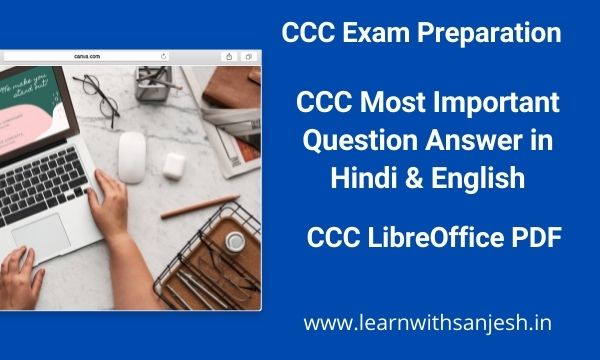


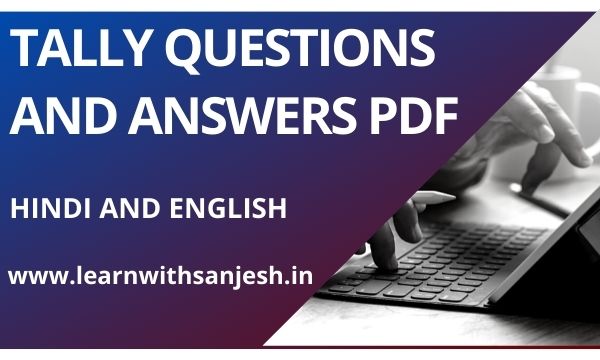





Please do not enter any spam link in the comment box