LibreOffice Shortcut Keys for CCC Exam
This article related to Libreoffice shortcut keys for ccc exam, Libreoffice all shortcut keys pdf in Hindi, Libreoffice ccc notes pdf in English and Hindi, Libreofficenotes in hindi pdf download, Libreoffice shortcut keys in hindi pdf download, लिब्रे ऑफिस इन हिंदी pdf download, CCC questions and answers in hindi pdf, लिब्रे ऑफिस शॉर्टकट कुंजी pdf, so keep reading let’s start…
 |
| Libreoffice Shortcut Keys for CCC Exam |
The shortcut keys are shown on the right hand side of the menu lists next to the corresponding menu command.
शॉर्टकट कुंजियाँ मेनू सूचियों के दाईं ओर संबंधित मेनू कमांड के बगल में दिखाई जाती हैं।
Libreoffice Shortcut keys for controlling dialogs
Enter key : Activates the focused button in a dialog
एक Dialog में फ़ोकस किए गए बटन को सक्रिय करता है
Esc : Terminates the action or dialog. If in LibreOffice Help: goes up one level.
Action या Dialog को समाप्त करता है। अगर लिब्रे ऑफिस हेल्प में: एक स्तर ऊपर जाता है।
Spacebar : Toggles the focused check box in a dialog.
एक Dialog में फ़ोकस किए गए चेक बॉक्स को टॉगल करता है।
Arrow keys : Changes the active control field in an option section of a dialog.
Dialog के विकल्प अनुभाग में सक्रिय नियंत्रण फ़ील्ड को बदलता है।
Tab : Advances focus to the next section or element in a dialog.
एक Dialog में अग्रिम अगले भाग या तत्व पर ध्यान केंद्रित करते हैं
Shift+Tab : Moves the focus to the previous section or element in a dialog.
फ़ोकस को Dialog में पिछले सेक्शन या एलीमेंट पर ले जाता है।
Alt+Down Arrow : Opens the list of the control field currently selected in a dialog. These shortcut keys apply not only to combo boxes but also to icon buttons with pop-up menus. Close an opened list by pressing the Escape key.
Dialog में वर्तमान में चयनित control field की सूची खोलता है। ये शॉर्टकट कुंजियां न केवल कॉम्बो बॉक्स पर बल्कि पॉप-अप मेनू वाले आइकन बटन पर भी लागू होती हैं। Esc कुंजी दबाकर खुली हुई सूची को बंद करें।
Shortcut keys for controlling documents and windows
Ctrl+O : Opens a document.
एक document खोलता है।
Ctrl+S: Saves the current document.
वर्तमान document को save करता है।
Ctrl+N : Creates a new document.
एक नया Document create करता है।
Ctrl+Shift+N : Opens the Templates dialog.
Templates Dialog खोलता है।
Ctrl+P : Prints document.
Document प्रिंट करता है।
Ctrl+F : Activates the Find toolbar.
Find टूलबार को सक्रिय करता है।
Ctrl+H : Calls the Find & Replace dialog.
Find और Replace Dialog को खोलता है।
Ctrl+Shift+F : Searches for the last entered search term.
अंतिम दर्ज किए गए search शब्द की खोज करता है।
Ctrl+Shift+J : Toggles the view between fullscreen mode and normal mode in Writer or Calc
Writer या Calc में फ़ुलस्क्रीन मोड और सामान्य मोड के बीच दृश्य को टॉगल करता है
Ctrl+Shift+R : Redraws the document view.
Document view को फिर से खींचता है।
Ctrl+Shift+I : Enable or disable the selection cursor in read-only text.
Read only text में चयन कर्सर को Enable या Disable करें।
F1 : Starts the LibreOffice Help
लिब्रे ऑफिस हेल्प शुरू करता है
In the LibreOffice Help: jumps to main help page.
लिब्रे ऑफिस सहायता में: मुख्य सहायता पृष्ठ पर जाता है।
Shift+F1 : Context Help
Shift+F2 : Turns on Extended Tips for the currently selected command, icon or control.
वर्तमान में चयनित कमांड, आइकन या नियंत्रण के लिए विस्तारित Tips को चालू करता है।
F6 : Sets focus in next subwindow (for example, document/data source view)
अगले सबविंडो में फ़ोकस सेट करता है (उदाहरण के लिए, document/data source view)
Shift+F6 : Sets focus in previous subwindow.
पिछली सबविंडो में फ़ोकस सेट करता है।
F10 : Activates the first menu (File menu)
पहला मेनू सक्रिय करता है (फ़ाइल मेनू)
Shift+F10 : Opens the context menu.
Context मेनू खोलता है.
Ctrl+F4 or Alt+F4 : Closes the current document (close LibreOffice when the last open document is closed)
वर्तमान Document को बंद करता है (अंतिम खुला Document बंद होने पर लिब्रे ऑफिस को बंद करें)
Ctrl+Q : Exits application.
Application से बाहर निकलता है।
Shortcut keys for editing or formatting documents
👉 Most Important Full Forms for CCC Exam pdf
👉 CCC Internet Question and answer in Hindi pdf
Ctrl+Tab : When positioned at the start of a header, a tab is inserted.
Header के प्रारंभ में स्थित होने पर, एक टैब सम्मिलित किया जाता है।
Ctrl+X : Cuts out the selected elements.
चयनित तत्वों को काटता है।
Ctrl+C : Copies the selected items.
चयनित items की Copy करता है।
Ctrl+V : Pastes from the clipboard.
क्लिपबोर्ड से item को Paste करता है।
Ctrl+Alt+Shift+V : Pastes unformatted text from the clipboard. The text is pasted using the format that exists at the insertion point.
क्लिपबोर्ड से unformatted text को Paste करता है। Text को सम्मिलन बिंदु पर मौजूद प्रारूप का उपयोग करके Paste किया जाता है।
Ctrl+Shift+V : Opens the Paste Special dialog.
Paste Special dialog को खोलता है.
Ctrl+A : Selects all.
सभी items / text को select करता है।
Ctrl+Z : Undoes last action.
अंतिम क्रिया को पूर्ववत करता है।
Ctrl+Y : Redoes last action.
अंतिम क्रिया को फिर से करता है।
Ctrl+Shift+Y : Repeats last command.
अंतिम आदेश दोहराता है।
Ctrl+I : The Italic attribute is applied to the selected area. If the cursor is positioned in a word, this word is also marked in italic.
Italic विशेषता चयनित Text पर लागू होती है। यदि कर्सर किसी शब्द पर स्थित है, तो यह शब्द Italic हो जाता है।
Ctrl+B : The Bold attribute is applied to the selected area. If the cursor is positioned in a word, this word is also put in bold.
Bold विशेषता चयनित Text पर लागू होती है। यदि कर्सर किसी शब्द पर स्थित है, तो यह शब्द Bold हो जाता है।
Ctrl+U : The Underlined attribute is applied to the selected area. If the cursor is positioned in a word, this word is also underlined.
Underline विशेषता चयनित Text पर लागू होती है। यदि कर्सर किसी शब्द पर स्थित है, तो यह शब्द Underline हो जाता है।
Ctrl+M : Removes direct formatting from selected text or objects (as in Format - Clear Direct Formatting)
चयनित Text या Items से प्रत्यक्ष formatting को हटाता है (जैसा कि प्रारूप में है - प्रत्यक्ष formatting clear करें)
Libreoffice Shortcut keys in the Gallery
Tab : Moves between areas.
क्षेत्रों के बीच move करता है।
Shift+Tab : Moves between areas (backwards)
क्षेत्रों के बीच move करता है। (पीछे की ओर)
Shortcut keys in the New Theme area of the Gallery
Up Arrow : Moves the selection up one.
चयन को एक step ऊपर ले जाता है।
Down Arrow : Moves the selection down.
चयन को नीचे ले जाता है।
Ctrl+Enter : Opens the Properties dialog.
Properties dialog खोलता है।
Shift+F10 : Opens a context menu.
एक संदर्भ मेनू खोलता है।
Ctrl+U : Refreshes the selected theme.
चयनित theme को रीफ्रेश करता है।
Ctrl+R : Opens the Enter Title dialog.
एंटर टाइटल डायलॉग को खोलता है।
Ctrl+D : Deletes the selected theme.
चयनित theme को हटाता है।
Insert : Inserts a new theme
एक नया theme सम्मिलित करता है
Shortcut keys in the Gallery preview area
Home : Jumps to the first entry.
पहली प्रविष्टि में Jump करता है।
End : Jumps to the last entry.
अंतिम प्रविष्टि पर Jump करता है।
Left Arrow : Selects the next Gallery element on the left.
बाईं ओर अगले गैलरी तत्व का चयन करता है।
Right Arrow : Selects the next Gallery element on the right.
दाईं ओर अगले गैलरी तत्व का चयन करता है।
Up Arrow : Selects the next Gallery element above.
ऊपर दिए गए अगले गैलरी तत्व का चयन करता है।
Down Arrow : Selects the next Gallery element below.
नीचे अगले गैलरी तत्व का चयन करता है।
Page Up : Scroll up one screen.
एक स्क्रीन ऊपर स्क्रॉल करें।
Page Down : Scroll down one screen.
एक स्क्रीन नीचे स्क्रॉल करें।
Ctrl+Shift+Insert : Inserts the selected object as a linked object into the current document.
चयनित ऑब्जेक्ट को वर्तमान document में लिंक किए गए ऑब्जेक्ट के रूप में सम्मिलित करता है।
Ctrl+I : Inserts a copy of the selected object into the current document.
वर्तमान document में चयनित ऑब्जेक्ट की एक प्रति सम्मिलित करता है।
Ctrl+T : Opens the Enter Title dialog.
एंटर टाइटल डायलॉग को खोलता है।
Ctrl+P : Switches between themes view and object view.
थीम व्यू और ऑब्जेक्ट व्यू के बीच स्विच करता है।
Spacebar : Switches between themes view and object view.
थीम व्यू और ऑब्जेक्ट व्यू के बीच स्विच करता है।
Enter : Switches between themes view and object view.
थीम व्यू और ऑब्जेक्ट व्यू के बीच स्विच करता है।
Selecting Rows and Columns in a Database Table (opened by Ctrl + Shift + F4 keys)
Spacebar : Toggles row selection, except when the row is in edit mode.
पंक्ति चयन को टॉगल करता है, सिवाय इसके कि जब पंक्ति Edit मोड में हो।
Ctrl+Spacebar : Toggles row selection
पंक्ति चयन टॉगल करता है
Shift+Spacebar : Selects the current column
वर्तमान कॉलम का चयन करता है
Ctrl+Page Up : Moves pointer to the first row
पॉइंटर को पहली पंक्ति में ले जाता है
Ctrl+Page Down : Moves pointer to the last row
पॉइंटर को अंतिम पंक्ति में ले जाता है
Libreoffice Shortcut Keys for Drawing Objects
Select the toolbar with F6. Use the Down Arrow and Right Arrow to select the desired toolbar icon and press Ctrl+Enter Inserts a Drawing Object.
F6 के साथ टूलबार चुनें। वांछित टूलबार आइकन का चयन करने के लिए डाउन एरो और राइट एरो का उपयोग करें और Ctrl + एंटर दबाएं एक ड्रॉइंग ऑब्जेक्ट डालें।
Select the document with Ctrl+F6 and press Tab Selects a Drawing Object.
Ctrl + F6 के साथ दस्तावेज़ का चयन करें और टैब दबाएं एक ड्रॉइंग ऑब्जेक्ट का चयन करें।
Tab : Selects the next Drawing Object.
अगले ड्रॉइंग ऑब्जेक्ट का चयन करता है।
Shift+Tab : Selects the previous Drawing Object.
पिछले Drawing वस्तु का चयन करता है।
Ctrl+Home : Selects the first Drawing Object.
पहली ड्रॉइंग ऑब्जेक्ट का चयन करता है।
Ctrl+End : Selects the last Drawing Object.
अंतिम ड्रॉइंग ऑब्जेक्ट का चयन करता है।
Esc : Ends Drawing Object selection.
ड्रॉइंग ऑब्जेक्ट चयन को समाप्त करता है।
Esc (in Handle Selection Mode): Exit Handle Selection Mode and return to Object Selection Mode.
हैंडल सिलेक्शन मोड से बाहर निकलें और ऑब्जेक्ट सिलेक्शन मोड पर लौटें।
Up/Down/Left/Right Arrow: Move the selected point (the snap-to-grid functions are temporarily disabled, but end points still snap to each other).
चयनित बिंदु को स्थानांतरित करें (स्नैप-टू-ग्रिड फ़ंक्शन अस्थायी रूप से अक्षम हैं, लेकिन अंत बिंदु अभी भी एक दूसरे के लिए स्नैप करते हैं)।
Alt+Up/Down/Left/Right Arrow: Moves the selected Drawing Object one pixel (in Selection Mode)
चयनित ड्रॉइंग ऑब्जेक्ट को एक पिक्सेल (चयन मोड में) ले जाता है
Re-sizes a Drawing Object (in Handle Selection Mode)
एक ड्रॉइंग ऑब्जेक्ट को फिर से आकार दें (हैंडल सिलेक्शन मोड में)
Rotates a Drawing Object (in Rotation Mode)
ड्रॉइंग ऑब्जेक्ट को घुमाता है (रोटेशन मोड में)
Opens the properties dialog for a Drawing Object.
ड्रॉइंग ऑब्जेक्ट के लिए properties dialog खोलता है।
Activates the Point Selection mode for the selected drawing object.
चयनित ड्राइंग ऑब्जेक्ट के लिए बिंदु चयन मोड सक्रिय करता है।
Spacebar : Select a point of a drawing object (in Point Selection mode) / Cancel selection.
ड्राइंग ऑब्जेक्ट के एक बिंदु का चयन करें (बिंदु चयन मोड में) / चयन रद्द करें।
The selected point blinks once per second.
चयनित बिंदु प्रति सेकंड एक बार झपकाता है।
Shift+Spacebar : Select an additional point in Point Selection mode.
बिंदु चयन मोड में एक अतिरिक्त बिंदु का चयन करें।
Ctrl+Tab : Select the next point of the drawing object (Point Selection mode)
In Rotation mode, the center of rotation can also be selected.
ड्राइंग ऑब्जेक्ट के अगले बिंदु का चयन करें (बिंदु चयन मोड)
रोटेशन मोड में, रोटेशन के केंद्र को भी चुना जा सकता है।
Ctrl+Shift+Tab : Select the previous point of the drawing object (Point Selection mode)
ड्राइंग ऑब्जेक्ट के पिछले बिंदु का चयन करें (बिंदु चयन मोड)
Ctrl+Enter : A new drawing object with default size is placed in the center of the current view.
डिफ़ॉल्ट आकार वाला एक नया ड्राइंग ऑब्जेक्ट वर्तमान दृश्य के केंद्र में रखा गया है।
Ctrl+Enter at the Selection icon: Activates the first drawing object in the document.
Document में पहली ड्राइंग ऑब्जेक्ट को सक्रिय करता है।
Esc: Leave the Point Selection mode. The drawing object is selected afterwards.
बिंदु चयन मोड को छोड़ दें। ड्रॉइंग ऑब्जेक्ट को बाद में चुना जाता है।
Download PDF File: Libreoffice Shortcut Keys for CCC Exam
Related Searches: Libreoffice all shortcut keys pdf in hindi, libreoffice ccc notes pdf in English, libreoffice ccc notes pdf in hindi, libreoffice in hindi pdf, libreoffice notes for ccc exam pdf, libreoffice notes in hindi pdf download, libreoffice pdf in hindi, libreoffice shortcut keys for ccc,
Libreoffice shortcut keys in hindi pdf download, libreoffice shortcut keys pdf download in hindi, libreoffice shortcut keys pdf in hindi, लिब्रे ऑफिस इन हिंदी pdf download, लिब्रे ऑफिस शॉर्टकट कुंजी pdf



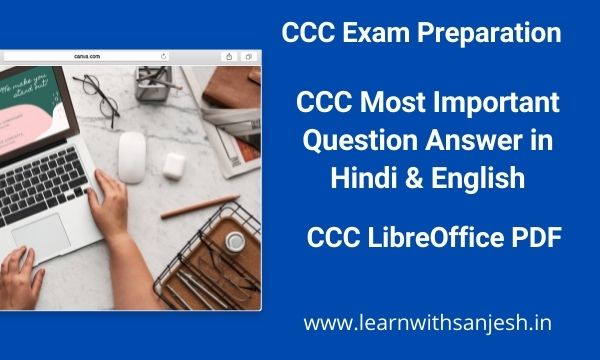


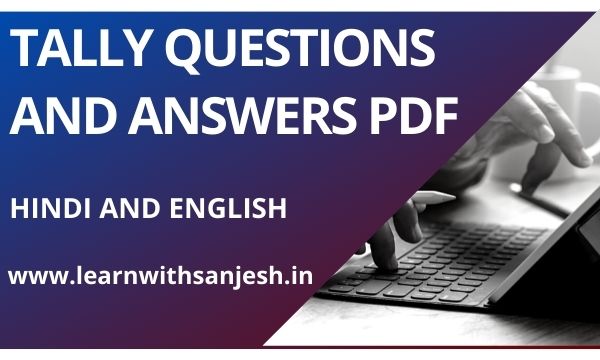





Please do not enter any spam link in the comment box