Libreoffice CCC Computer Question in Hindi
Here we provide some important “Libreoffice CCC Computer Question in Hindi” and question related to mail merge in Libreoffice. These question are important for CCC computer course in Hindi and English, we pick up these question from people also ask in Google, so enjoy this article “Libreoffice CCC Computer Question in Hindi”, Let’s start…
 |
| Libreoffice CCC Computer Question in Hindi |
CCC Questions and Answers in Hindi pdf
LibreOffice CCC Questions in hindi pdf, CCC question answer in hindi pdf download, Libreoffice question answer in hindi pdf, Libreoffice questions and answers in hindi pdf download, CCC most important questions in hindi pdf
Q1. What is the big and small font size in libreoffice impress?
OR
What is the maximum and minimum font size in Libreoffice?
लिब्रे ऑफिस इंप्रेस में बड़ा और छोटा फॉन्ट साइज क्या है?
या
लिब्रे ऑफिस में अधिकतम और न्यूनतम फ़ॉन्ट साइज क्या है?
Ans: The Maximum font size available in drop down menu is 96 and the minimum font size is 6.
ड्रॉप डाउन मेनू में उपलब्ध अधिकतम फ़ॉन्ट साइज 96 है और न्यूनतम font size 6 है।
Q2. What is the default font size in LibreOffice Impress?
Libreoffice impress me default font size Kitna hai?
लिब्रे ऑफिस इम्प्रेस में डिफ़ॉल्ट फ़ॉन्ट साइज क्या है?
Ans: 12 is the default font size in Libreoffice.
लिब्रेऑफ़िस में डिफ़ॉल्ट फ़ॉन्ट साइज 12 है।
Q3. What happened when we click two times in the shape in libreoffice writer?
क्या होगा जब हम लिब्रेऑफ़िस राइटर में आकृति में दो बार क्लिक करते हैं?
Ans: When we click one time on a shape then it select the shape and if we click two times then it deselect the shape.
जब हम किसी आकृति पर एक बार क्लिक करते हैं तो वह आकृति का चयन करती है और यदि हम दो बार क्लिक करते हैं तो वह आकृति का चयन हटा देती है।
Q4. How to Data marks in libreoffice Calc?
लिब्रेऑफ़िस कैल्क में डेटा मार्क कैसे करें?
Ans: You can use the formulas in two ways for data mark, either using direct Function Wizard, or by entering the formula into the cell. Every data formula must start with = symbol, so when typing the formula directly, you need to input one of the following symbols =, + or – at the beginning of the formula.
आप डेटा मार्क के लिए फ़ार्मुलों का दो तरह से उपयोग कर सकते हैं, या तो प्रत्यक्ष फ़ंक्शन विज़ार्ड का उपयोग करके, या सेल में सूत्र दर्ज करके। प्रत्येक डेटा सूत्र = प्रतीक के साथ शुरू होना चाहिए, इसलिए सूत्र को सीधे टाइप करते समय, आपको सूत्र की शुरुआत में निम्नलिखित प्रतीकों में से एक =, + या - इनपुट करना होगा।
Q5. What is the name of new file and new worksheet in libreoffice Calc?
लिब्रेऑफ़िस कैल्क में नई फ़ाइल और नई वर्कशीट का नाम क्या होता है?
Ans: By default, the file name is Untitled1 and the default worksheet name is SheetX, where X is the number of the next sheet to be added.
डिफ़ॉल्ट रूप से, फ़ाइल का नाम Untitled1 है और डिफ़ॉल्ट वर्कशीट का नाम SheetX है, जहां X जोड़े जाने वाली अगली शीट की संख्या है।
Q6. Describe all the software format of MS Office, write their names and uses.
एमएस ऑफिस के सभी सॉफ्टवेयर फॉर्मेट का वर्णन करें, उनके नाम और उपयोग लिखें।
- Microsoft Word - A full-featured word processing software program for Microsoft Windows and Mac OS.
- Microsoft Excel - A spreadsheet program software that provides calculation, pivot tables, graphic tools, and macro programming support for Microsoft Windows and Mac OS.
- Microsoft PowerPoint - A presentation program software for Microsoft Windows and Mac OS.
- Microsoft OneNote - A free form note taking software program for Microsoft Windows and Mac OS.
- Microsoft Outlook - An email supporting program for Windows OS and Mac OS.
- Microsoft Publisher - A desktop publishing software program for Windows OS.
- Microsoft Access - A database management software for Windows users.
- Microsoft InfoPath - A software program which allows you to create, distribute, complete, and submit forms.
- Skype for Business - An instant messaging and communication application with client.
- माइक्रोसॉफ्ट वर्ड - माइक्रोसॉफ्ट विंडोज और मैक ओएस के लिए एक पूर्ण विशेषताओं वाला वर्ड प्रोसेसिंग सॉफ्टवेयर प्रोग्राम।
- माइक्रोसॉफ्ट एक्सेल - एक स्प्रेडशीट प्रोग्राम सॉफ्टवेयर जो माइक्रोसॉफ्ट विंडोज और मैक ओएस के लिए गणना, पिवट टेबल, ग्राफिक टूल्स और मैक्रो प्रोग्रामिंग सपोर्ट प्रदान करता है।
- माइक्रोसॉफ्ट पावरपॉइंट - माइक्रोसॉफ्ट विंडोज और मैक ओएस के लिए एक प्रेजेंटेशन प्रोग्राम सॉफ्टवेयर।
- माइक्रोसॉफ्ट वननोट - माइक्रोसॉफ्ट विंडोज और मैक ओएस के लिए सॉफ्टवेयर प्रोग्राम लेने वाला एक फ्री फॉर्म नोट।
- माइक्रोसॉफ्ट आउटलुक - विंडोज ओएस और मैक ओएस के लिए एक ईमेल सपोर्टिंग प्रोग्राम।
- माइक्रोसॉफ्ट पब्लिशर - विंडोज ओएस के लिए एक डेस्कटॉप प्रकाशन सॉफ्टवेयर प्रोग्राम।
- माइक्रोसॉफ्ट एक्सेस - विंडोज उपयोगकर्ताओं के लिए एक डेटाबेस प्रबंधन सॉफ्टवेयर।
- माइक्रोसॉफ्ट इन्फोपाथ - एक सॉफ्टवेयर प्रोग्राम जो आपको फॉर्म बनाने, वितरित करने, पूर्ण करने और जमा करने की अनुमति देता है।
- व्यवसाय के लिए Skype - क्लाइंट के साथ एक त्वरित संदेश और संचार अनुप्रयोग।
Q7. Describe the process of creating a presentation document and basic formatting in libreoffice impress.
लिब्रे ऑफिस इंप्रेस में प्रेजेंटेशन डॉक्यूमेंट और बेसिक फॉर्मेटिंग बनाने की प्रक्रिया का वर्णन करें।
Ans: A new slide in libreoffice impress can be inserted into a presentation as follows:
- Go to Slide on the Menu bar and select New Slide
- Or, right-click on a slide in the Slides Pane or Slide Sorter view and select New Slide from the context menu
- Or, right-click in an empty space in the Workspace and select Slide > New Slide from the context menu
- Format this presentation according to your requirement with the help of format toolbar.
लिब्रे ऑफिस इंप्रेस में एक नई स्लाइड को प्रेजेंटेशन में इस प्रकार डाला जा सकता है:
- मेनू बार पर स्लाइड पर जाएं और नई स्लाइड चुनें।
- या, स्लाइड फलक या स्लाइड सॉर्टर दृश्य में स्लाइड पर राइट-क्लिक करें और संदर्भ मेनू से नई स्लाइड का चयन करें।
- या, कार्यक्षेत्र में खाली जगह पर राइट-क्लिक करें और संदर्भ मेनू से स्लाइड > नई स्लाइड चुनें।
- फोर्मेट टूलबार की सहायता से इस प्रस्तुति को अपनी आवश्यकता के अनुसार प्रारूपित करें।
Q8. Steps to create mail merge using libreoffice writer main document birthday invitation
लिबरेऑफ़िस राइटर मुख्य दस्तावेज़ जन्मदिन आमंत्रण का उपयोग करके मेल मर्ज बनाने के चरण
Ans: What is mail merge?
LibreOffice Writer provides very useful features to create and print the following:
• Multiple copies of a document to send to a list of different recipients
• Mailing labels
• Envelopes
All these options, available in this application, are based around the concept of a registered data source, from which is derived the variable address information necessary to their function.
मेल मर्ज क्या है?
लिब्रे ऑफिस राइटर निम्नलिखित को बनाने और प्रिंट करने के लिए बहुत उपयोगी सुविधाएँ प्रदान करता है:
• विभिन्न प्राप्तकर्ताओं की सूची में भेजने के लिए दस्तावेज़ की एक से अधिक प्रतियां
• मेलिंग लेबल
• लिफाफा
इस एप्लिकेशन में उपलब्ध ये सभी विकल्प, एक पंजीकृत डेटा स्रोत की अवधारणा के आसपास आधारित हैं, जिससे उनके कार्य के लिए आवश्यक चर पता जानकारी प्राप्त होती है।
Q9. Shortcut key to ungroup a cell in libreoffice.
Cells Ko ungroup karne ki shortcut key libreoffice mai.
Ans: Ungroup the selected data range using Ctrl + F12
Ctrl + F12 . का उपयोग करके चयनित डेटा श्रेणी को अनग्रुप करें
Q10. What is the shortcut key for minimize or maximize the libreoffice window?
Libreoffice window KO minimize or maximize karne ki shortcut key kya hai?
Ans: Window key + D – minimize / maximize
Window key + M - minimize window
Window key + Shift + M – maximize window
विंडो की + D - मिनिमाइज / मैक्सिमम
विंडो कुंजी + M - विंडो को मिनिमाइज करें
विंडो की + Shift + M - विंडो को मैक्सिमम करें
Also Read:
👉 Important Full Forms for CCC Exam pdf
👉 CCC Exam Questions and Answers in Hindi
Q11. Name the menus available in menu bar in libreoffice impress.
लिब्रे ऑफिस इंप्रेस में मेन्यू बार में उपलब्ध मेन्यू के नाम बताइए।
Ans: Available Menus in libreoffice Impress:
लिब्रेऑफ़िस इम्प्रेस में उपलब्ध मेनू:
• File
• Edit
• View
• Insert
• Format
• Slide
• Slide Show
• Tools
• Window
• Help
Q12. How do I insert a picture in LibreOffice writer?
मैं लिब्रे ऑफिस राइटर में एक तस्वीर कैसे सम्मिलित करूं?
Ans: Click in the Libreoffice document where you want to insert the Image.
Go to File menu Choose Insert > Image > On the Insert Image dialog, navigate to the file to be inserted, than select the image.
लिब्रेऑफ़िस दस्तावेज़ में क्लिक करें जहाँ आप Picture सम्मिलित करना चाहते हैं।
फ़ाइल मेनू पर जाएं Insert > Image > picture सम्मिलित करें संवाद पर, छवि का चयन करने के बजाय, सम्मिलित की जाने वाली फ़ाइल पर नेविगेट करें।
Q13. How do I insert a shape in LibreOffice?
मैं लिब्रे ऑफिस में एक आकृति कैसे सम्मिलित करूं?
Ans: Click on the Rectangle icon in the Drawing toolbar. As you draw the rectangle with the mouse cursor, the rectangle appears with its bottom right corner attached to the cursor. To draw a square select the rectangle tool and hold down the SHIFT key while you drawing the shape.
ड्रॉइंग टूलबार में रेक्टेंगल आइकन पर क्लिक करें। जैसे ही आप माउस कर्सर के साथ आयत बनाते हैं, आयत कर्सर से जुड़े इसके निचले दाएं कोने के साथ दिखाई देती है। एक वर्ग बनाने के लिए आयत उपकरण का चयन करें और आकृति बनाते समय SHIFT कुंजी दबाए रखें।
Q14. Using which option do all slides appear simultaneously?
किस ऑप्शन का उपयोग करने पर सभी स्लाइड एक साथ दिखाई पड़ती हैं?
a.Handouts
b.Print Preview
c.Slide Shorter
d.None of these
Q15. Is LibreOffice as good as Microsoft Office?
OR
Is LibreOffice better than MS Office?
क्या लिब्रे ऑफिस माइक्रोसॉफ्ट ऑफिस जितना अच्छा है?
या
क्या लिब्रे ऑफिस एमएस ऑफिस से बेहतर है?
Ans: Libreoffice can easily open Microsoft office document format files quite well. Also Libreoffice has many file formats available and the best part is that Libreoffice is an Open source software while Microsoft Office is a proprietary software, so we can say that Libreoffice is better than MS Office.
लिब्रेऑफ़िस आसानी से माइक्रोसॉफ्ट ऑफिस दस्तावेज़ प्रारूप फ़ाइलों को अच्छी तरह से खोल सकता है। साथ ही लिब्रे ऑफिस में कई फाइल फॉर्मेट उपलब्ध हैं और सबसे अच्छी बात यह है कि लिब्रेऑफिस एक ओपन सोर्स सॉफ्टवेयर है जबकि माइक्रोसॉफ्ट ऑफिस एक मालिकाना सॉफ्टवेयर है, इसलिए हम कह सकते हैं कि लिब्रेऑफिस एमएस ऑफिस से बेहतर है।
So friends I hope you like this article “Libreoffice CCC Computer Question in Hindi”, you feel free to comment any query and please keep in touch for more articles like this…
Related Searches: LibreOffice CCC Questions in hindi pdf, Libreoffice question answer in hindi pdf, CCC question answer in hindi pdf download, CCC most important questions in hindi pdf, Libreoffice questions and answers in hindi pdf download



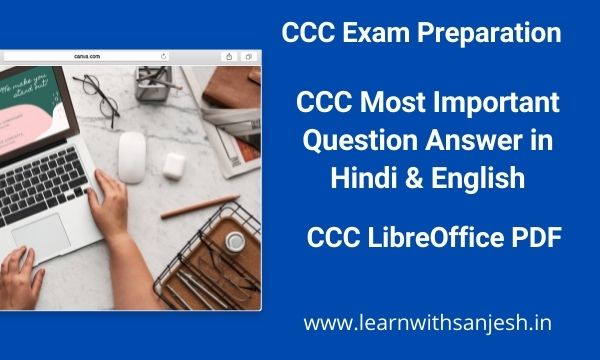


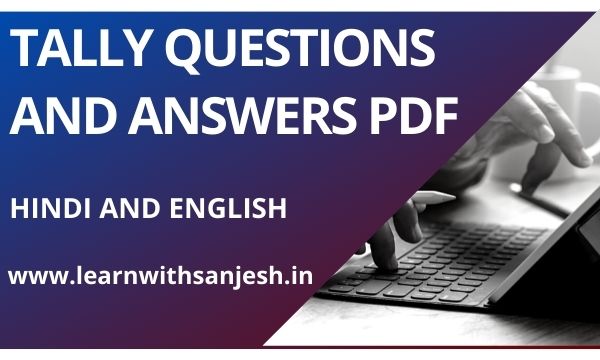





Please do not enter any spam link in the comment box